Images from the app game operation
To get a first impression of the Quiz and Run game app and its features, take a look at the following sample images from the game.
1. Install the app by visiting the Android App Store
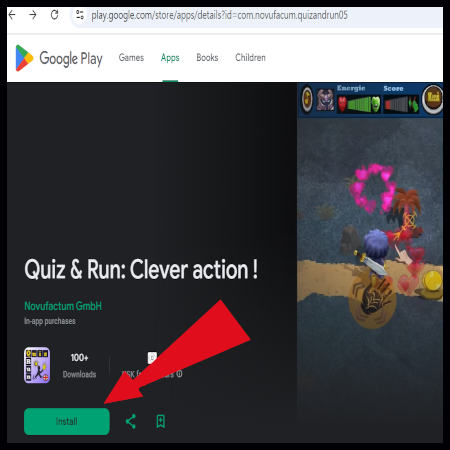
The download submenu on this website will automatically take you to the “Quiz and Run” app in the Android App Store (Google Play Store), where you can install it on your device (smartphone or tablet) free of charge. Then you can start playing right away !
2. Launch the app & start a new game
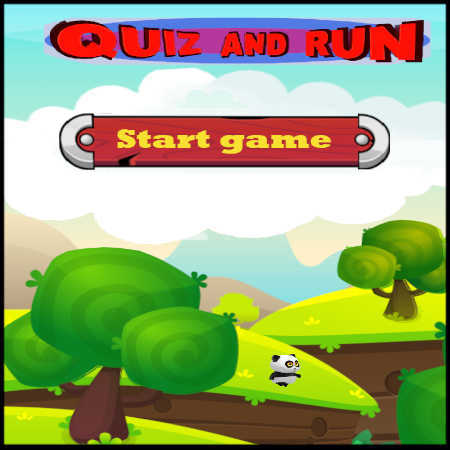
Whenever you launch the installed app on your smartphone or tablet, the start screen appears first. By pressing the “Start” button, you can either continue an existing game mission or start a new game campaign. In the latter case, you make some important choices for the new game, such as the appearance of your character.
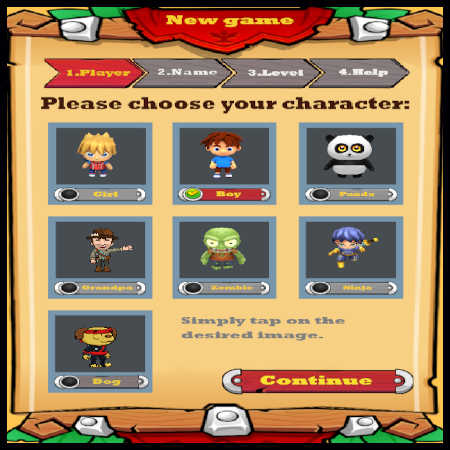
3. Most important opponents and bonus items in the game

In the introduction to a new mission campaign, you will be given an overview of the most important enemy and bonus characters that you will encounter during the various game missions. These have different abilities and effects.
4. Your character in action – example: Ninja

As you progress through the various game missions, you will encounter different bonus and enemy characters. In this example, you have chosen the “Ninja” motif as your game character and are currently encountering the enemy characters ‘Tank’ and ‘Zombie’.
5. Quiz question text - Knowledge category
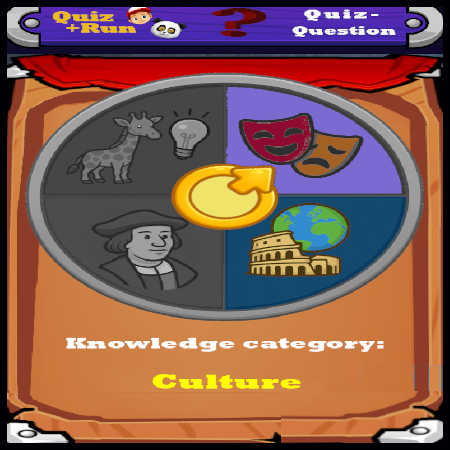
During each game mission, you will often have to answer quiz questions. Before the question starts, a knowledge category is randomly selected and displayed to you in the form of a small simulation.
6. Quiz question text - Answers countdown
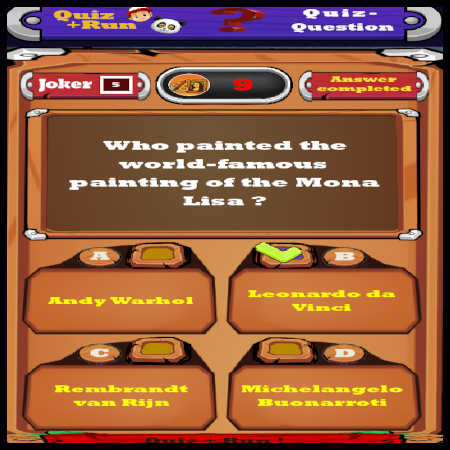
This is what the quiz question looks like when you are asked text questions and are in countdown mode. Only one of the four answer options is correct, and you must select it before the countdown expires.
7. Quiz query text - result display
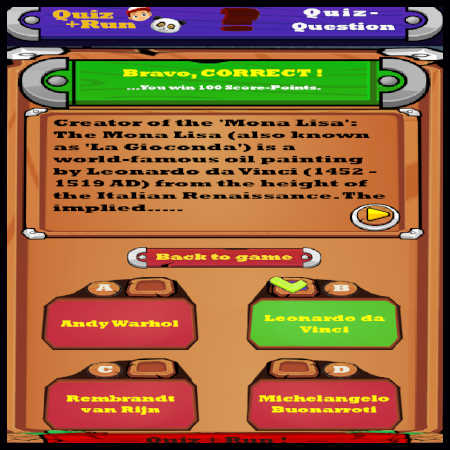
After the countdown for a quiz text query has expired, the results display appears automatically with additional knowledge information about the answer. You can also see a graphical representation of whether you answered correctly.
8. Game Menu Overview
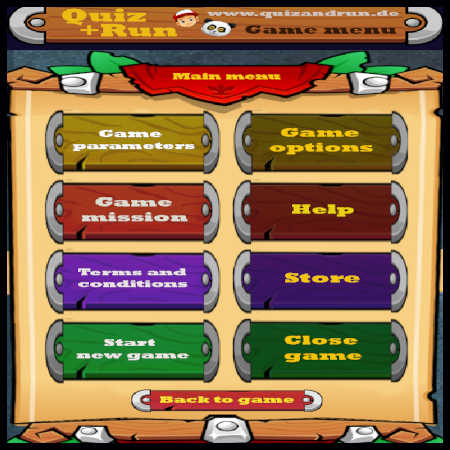
You can access the game menu at any time during the mission gameplay. The start screen offers various functions, options, and information to choose from. These are designed to make the game easier for you and give you even better control. While you are in the game menu, the gameplay is automatically paused.
9. Exemplary game options
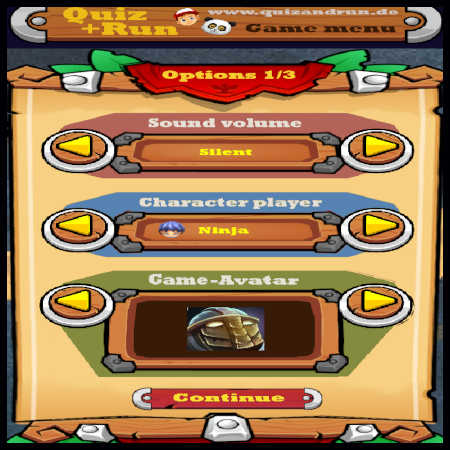
Using the ‘Game Options’ menu, you can customize the game to suit your preferences, e.g., the background music, the theme of your character, the graphic effects, and much more.
10. Your character in action—example: Panda

In this example of gameplay, you have chosen the ‘panda bear’ motif as your game character and have just activated a temporary protective shield. This makes you invulnerable to attacks from enemy characters for a short period of time.
11. Quiz question image – Answers countdown
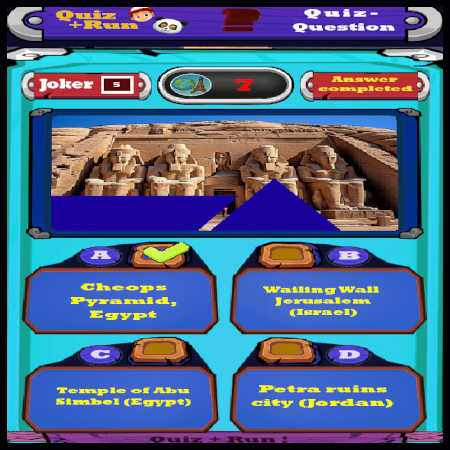
In addition to text questions, image questions can also be asked in the quiz. You have to guess a hidden image within the countdown time. Again, only one of the four answer options is correct, and you must select it before the countdown expires.
12. Quiz query image - Result display
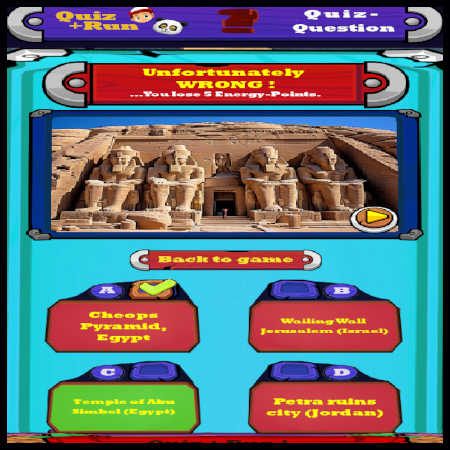
After the countdown for a quiz image query has expired, the results are automatically displayed in the form of the fully uncovered image and the correct answer option.
13. Game won
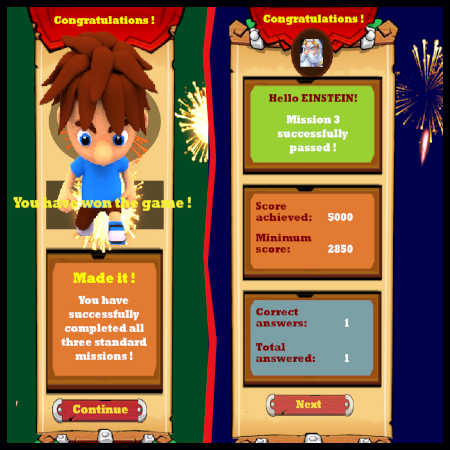
Once you have successfully completed all possible missions in a game campaign, you have won the game and will be celebrated in a short animation. There you will also see the most important game results and can then start a new campaign.
14. History display of your quiz answers
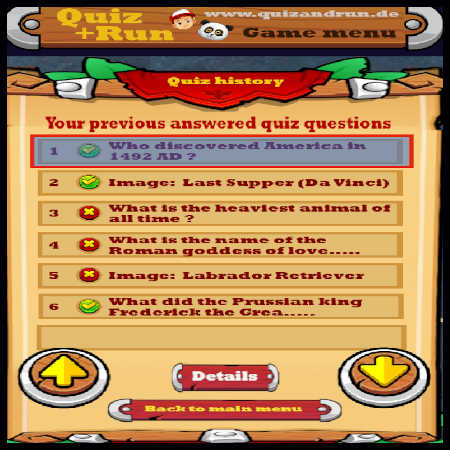
You can view all the quiz answers you have submitted throughout the game campaign at any time in the quiz history section of the game menu. In addition, detailed information is available for each of the questions and images. This allows you to intensify the learning effect of the knowledge game.
15. Game objective Knowledge level hierarchy

The aim of the game is to reach the maximum level of knowledge. You can see your current position and which levels are still available in the knowledge level overview (game menu).
16. High score hierarchy
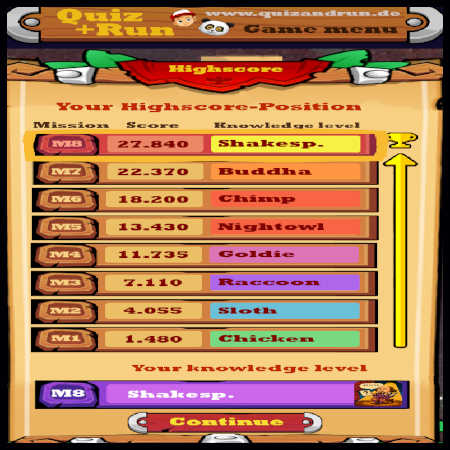
The game menu also displays your current position in the high score hierarchy. This depends on your score and the mission you have completed so far.
17. Shop game menu
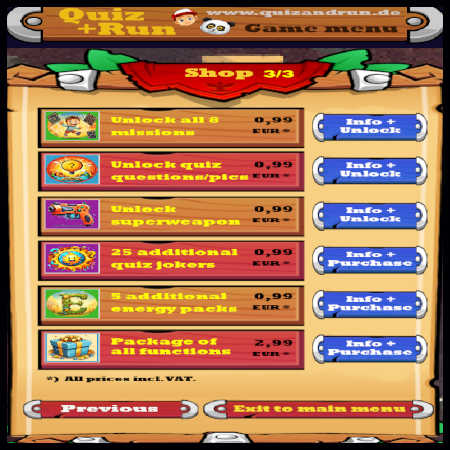
If you have played ‘Quiz and Run’ frequently and find that the diverse standard features are no longer sufficient, there is a shop in the game menu. There you can purchase some additional new game elements via in-app purchases, which are made through the App Store.
